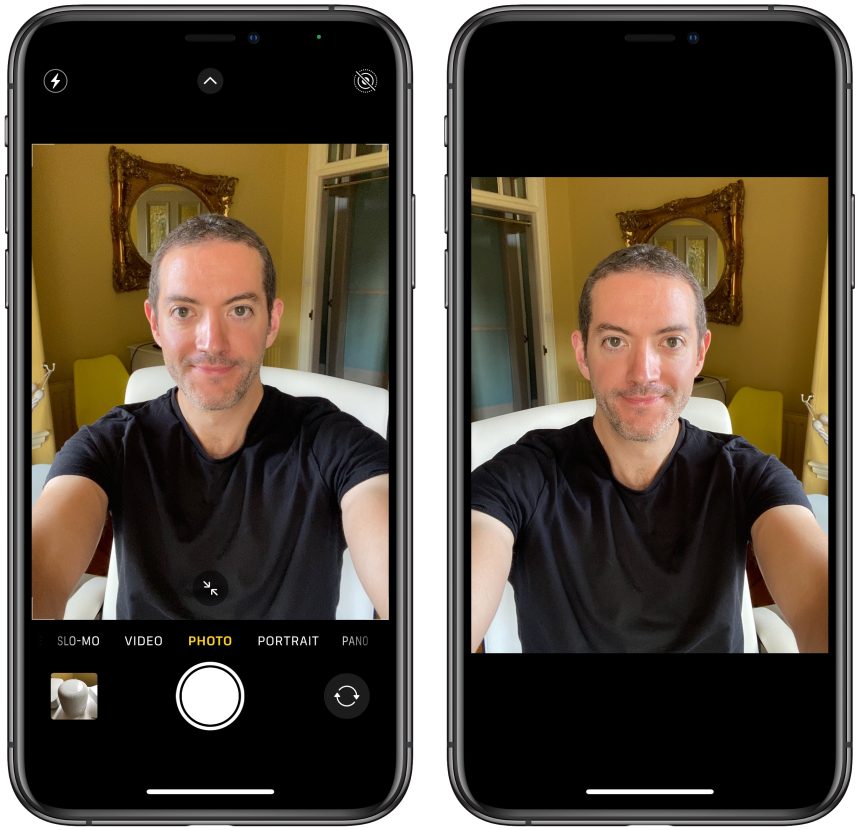Disabling the mirror settings on an iPhone is a simple process, but it depends on what you mean by “mirror settings.” If you’re referring to mirroring the screen to an external display or using a feature like “Mirror Front Camera,” I’ll provide instructions for both scenarios the mirror disabling system and Turning Off Screen Mirroring.
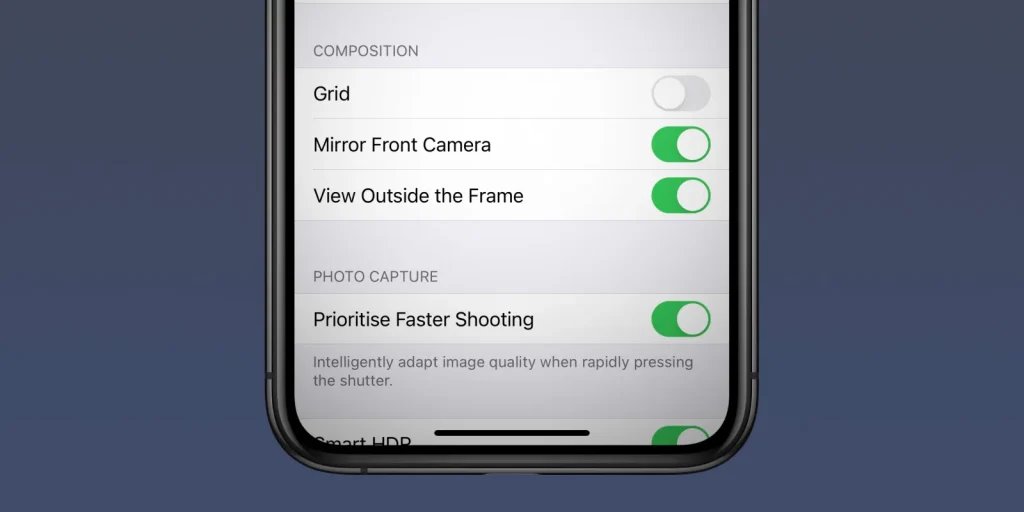
Turning Off Screen Mirroring
If you want to stop mirroring your iPhone’s screen to an external display or AirPlay-enabled device, follow these steps:
- Ensure your iPhone and the external display are on the same Wi-Fi network.
- Swipe down from the upper-right corner of your iPhone to access the Control Center (or swipe up from the bottom edge on older iPhone models).
- In the Control Center, you should see the Screen Mirroring button, which looks like a rectangle with a triangle at the bottom. Tap on it.
- A list of available mirroring destinations will appear. Select “Stop Mirroring” or the device name you want to disconnect from.
The mirroring should be turned off, and your iPhone’s screen will no longer be mirrored to the external display.
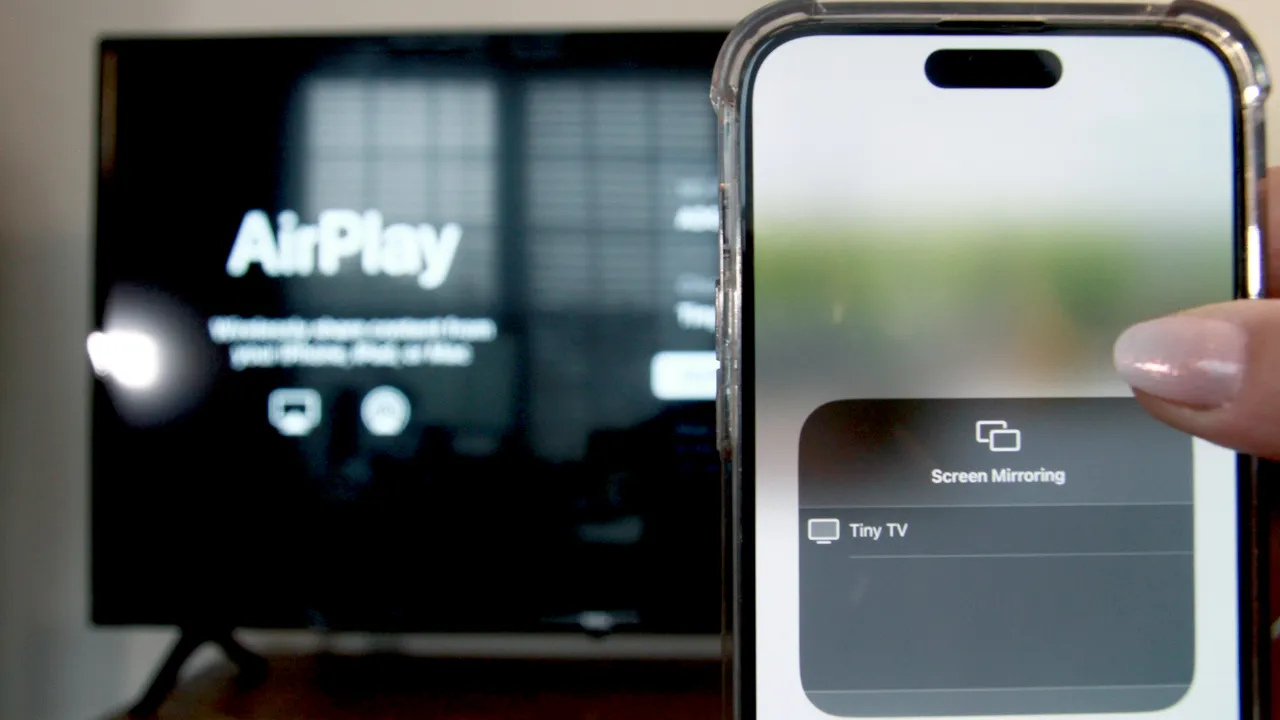
Disabling Mirror Camera
If you’re referring to the “Mirror Front Camera” feature in the Camera app, which flips the selfie camera, you can’t completely turn it off. However, you can disable it for specific apps or enable it for all apps. Here’s how:
- Open the “Settings” app on your iPhone.
- Scroll down and tap on “Camera.”
- Under the “Composition” section, you’ll see the option “Mirror Front Camera.” If it’s toggled on, the front camera will flip your selfies. To turn it off for all apps, toggle it off. To turn it on for all apps, toggle it on.
- If you want to control this feature for specific apps, you can do so by going to “Settings” > “Privacy” > “Camera.” There, you can individually enable or disable the mirror effect for each app.
Remember that you can’t turn off the mirror effect for the native Camera app; it’s always on by default. You can only control this feature for third-party apps.
These are the steps for turning off mirror settings on an iPhone, depending on your specific needs.